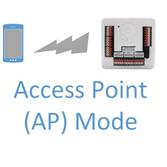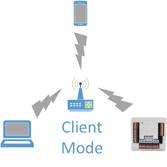|
TABLE OF CONTENTS
DIY Robotics Introduction
1. DIY Robotics Overview 2. Using The Robot Program 3. Introduction to Robotics 4. Developer Kit Box Contents 5. Battery Care & Charging 6. Powering Your EZ-B v4 or IoTiny 7. Resetting Your EZ-B v4 8. Using a USB Wi-Fi Dongle 9. EZ-B v4 and IoTiny WiFi Modes 10. Change WiFi Name 11. USB WiFi or Ethernet Adapter 12. Serial/USB Connectivity 13. EZ-B v4 & IoTiny Datasheet & Communication Protocol 14. WiFi Client Status on Digital Port 15. Firmware Upgrade 16. 360 HDD Servo Overview 3D Print Files 1. 3D Print Files for JD 2. 3D Print Files for Six 3. 3D Print Files for Roli 4. 3D Print Files for AdventureBot General CoursesSoftware 1. ARC For Windows PC 2. Example Projects 3. Controls 4. Getting Help with Controls 5. ControlCommand() 6. Virtual Desktops 7. RoboScratch 8. Blockly 9. EZ-Script Mobile Software 1. Create a Mobile App Linear Programming 1. Create a Scene Using RoboScratch (Big Hero Six) 2. Create a Scene using Blockly (Avengers) Logical Programming 1. Programming Concepts (Variables, If/Else, Logic) 2. Counting Up 3. Counting Down Camera Input 1. Introduction to the EZ-B Camera 2. Face Detection with RoboScratch 3. Face Detection with Blockly 4. Face Detection with EZ-Script 5. Color Tracking with Servos 6. Color Tracking with Movement 7. Detecting Multiple Colors 8. Line Following with Roli and AdventureBot 9. Vision - Object Training & Recognition 10. Glyphs to Control Robot Movement 11. Detecting Glyphs & Augmented Reality 12. QR Code Detect 13. Microsoft Cognitive Emotion 14. Microsoft Cognitive Vision Audio Input 1. Speech Recognition RGB Output 1. RGB Animations Positioning 1. Servo Control 2. Introduction to Servo Motors 3. Create a Robot Dance 4. Program Robot to Dab 5. Program Robot to Play Piano 6. MYO Gesture Armband Navigation and Movement 1. Movement Panels 2. Navigating using RoboScratch 3. Navigating using Blockly Creative Applications 1. Customize Your EZ-Robot 2. Control Robot From Twitter 3. Nest Thermostat EZ-B v4 Robot Brain 1. EZ-B v4 Robot Brain Overview 2. DIY Autonomous Robot Vehicle 3. EZ-B v4 Wi-Fi Modes 4. Change WiFi Name 5. Resetting Your EZ-B v4 6. USB WiFi or Ethernet Adapter Robot Troubleshooting 1. Which Robot are You Using? |
EZ-B v4 & IoTiny Wi-Fi ModesThe IoTiny and EZ-B v4 Smart Robot Controller's integrated Wi-Fi have an embedded webserver, DHCP server (for access point mode) and configurable connection modes. The Wi-Fi connection will also use B/G/N modes with WPA, WPA2 and WEB security. When the Reset Button is pressed, the network settings will be reset to the default configuration.
This lesson will refer to the EZ-B v4, but the IoTiny works the exact same way, so these instructions can also be used for either controller. Web Server To configure the Wi-Fi settings, the EZ-B v4 webserver can be accessed by your web browser. If the EZ-B v4 is in Access Point Mode, the default web address will be http://192.168.1.1. If the EZ-B is in Client Mode, you will use the IP Address that ARC (formerly EZ-Builder) has detected (i.e. http://<ip address≥). Wi-Fi Access Point (AP) Mode
Wi-Fi Client Mode
Dual Wifi
Serial/USB Connectivity
The EZ-B v4 also has the ability to allow connections using USB and Serial. This is not covered in this tutorial and can be found HERE. Previous Client Mode Tutorial Here is the previous client mode tutorial that was made when the EZ-B v4 was first released. This is shorter and more concise than the newer WiFi mode connection video. |