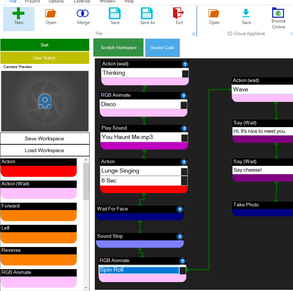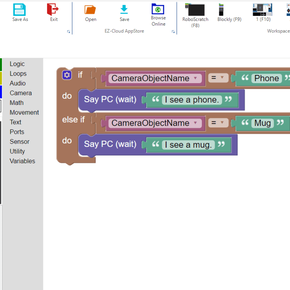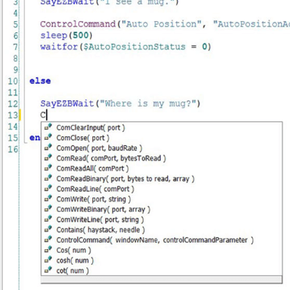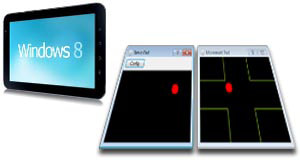|
|
ARC (by Synthiam) - MAC
EZ-Robot does not currently have a native version of it's robot software for MAC but you can still experience ARC's powerful features with a few easy steps. What you’ll need:
|
Installation Instructions:
NOTE:
Always make sure to properly shut down Windows within the virtual machine using the proper shutdown procedure.
DO NOT EJECT THE DRIVE WHILE IT IS WORKING OR YOU MAY LOSE DATA AND CORRUPT YOUR DRIVE!
Once Windows has been properly shut down, you may eject the drive and, once it is finished ejecting, you may unplug it.
DO NOT UNPLUG THE DRIVE FROM YOUR COMPUTER WHILE IT IS WORKING.
A sign that the drive is still working/transferring data will be a flashing light on the drive. Do not unplug the drive while this light is still on/flashing.
- Start by inserting your external drive into an available USB or Thunderbolt port on your Mac.
- Ensure that your drive doesn’t have any files on it that you wish to keep. If there are, you will want to move those files somewhere else as this process will reformat the drive and leave it empty.
- Go to www.parallels.com and create an account if you don’t already have one.
- Depending on your individual needs, you will likely only need the standard edition of Parallels Desktop. Choose whichever version suits your needs.
- Follow the instructions to purchase and download the software and license.
- Once the installation is complete, open Parallels Desktop for Mac.
- There should be a prompt that will allow you to setup a virtual machine and install Windows as a disc image.
- Follow the instructions within Parallels on setting up your virtual machine, and make sure, when prompted, to choose your external drive as the installation location.
- If you failed to install the disc image on your external drive, you should be able to move the file and re-assign the boot location from the settings within Parallels.
- Before launching the virtual machine, go into the settings for Parallels and ensure you have set up the virtual machine for how you will be using it. You have the option to assign how many processing cores, how much memory, etc. you wish the virtual machine to have access to. By default, the settings should be plenty for just running the ARC software and programming your robot.
- Once you have installed Windows 11 using the instructions within Parallels, you will need to purchase a license from Windows (if you haven’t already done so).
- In the virtual machine, follow the instructions within Windows to enter your product key in the settings to ensure you are running a genuine copy of Windows and to ensure you are eligible for updates and bug fixes, etc.
- Now that Windows is installed, there should be a pop-up from Parallels asking you to download Parallels Tools. This is optional, but does include some handy free software that will let Mac and Windows work really well together.
- Once Parallels Tools is installed, if you chose to install it, make sure that Windows is updated and set up the way you want it.
- For ARC download and installation instructions, head over to our Getting Started page.
- Enjoy your robot!
NOTE:
Always make sure to properly shut down Windows within the virtual machine using the proper shutdown procedure.
DO NOT EJECT THE DRIVE WHILE IT IS WORKING OR YOU MAY LOSE DATA AND CORRUPT YOUR DRIVE!
Once Windows has been properly shut down, you may eject the drive and, once it is finished ejecting, you may unplug it.
DO NOT UNPLUG THE DRIVE FROM YOUR COMPUTER WHILE IT IS WORKING.
A sign that the drive is still working/transferring data will be a flashing light on the drive. Do not unplug the drive while this light is still on/flashing.
EZ-ROBOT SCALES WITH USERS
It's so easy that anyone can learn robotics and coding with it, AND
so powerful that it can be used for real-world applications!
It's so easy that anyone can learn robotics and coding with it, AND
so powerful that it can be used for real-world applications!
|
BEGINNER
Learn linear programming and basic sequencing with RoboScratch |
INTERMEDIATE
Progress to conditional logic with Blockly |
ADVANCED
Code complex programs with EZ-Script, C++, C#, JavaScript and more... |
|
SPEECH RECOGNITION
Program your EZ-Robot to respond to your voice, and create a unique personality. FLEXIBLE SERVO CONTROLS
Easily control robot heads, arms, legs and wheels. Add servos to innovate and increase functionality. TOUCH CONTROLS
Touch tablet support to command robots with your finger tips. |
CUSTOM CONTROLLERS
Use ARC to customize a wide range of controllers, so they'll control your robot! ADVANCED VISION TRACKING
Program your robot to recognize and interact with objects, colors, faces, motion, glyphs, & QR codes. AUTONOMOUS NAVIGATION
Combine smart avoidance controls to give your robot autonomous compatibilities. |
POWERFUL INTERFACE
Configuration menus provide easy customization of your robots behavior and controls. MOBILE APP BUILDER
Take your robotics projects on the road! Design mobile apps for your robot the easy interface designer. ANALOG / DIGITAL SUPPORT
Easy access to read and write analog and digital ports, bringing maximum flexibility & control |
Inspire Innovation
|
EZ-Robot's ease-of-use, power and versatility inspires students and leads to a cycle of Inspiration, Learning and Confidence.
As students conquer basic challenges, they become naturally inspired to try new and innovative things, leading to a deep understanding of coding and robotics, and the ability to apply that knowledge across a broad range of real-world scenarios. It's STEM inspiration and education, delivered in a cool and fun robotics wrapper. |