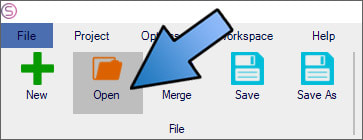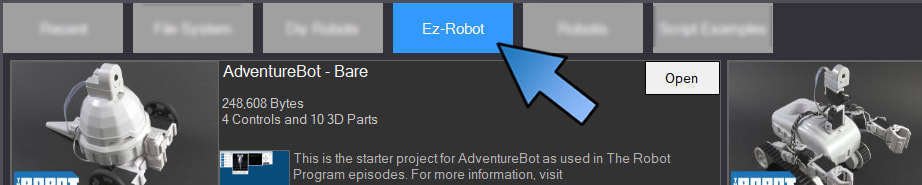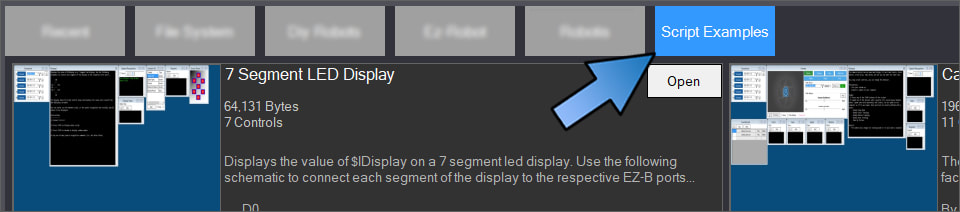|
TABLE OF CONTENTS
Software 1. ARC For Windows PC 2. Example Projects 3. Controls 4. Getting Help with Controls 5. ControlCommand() 6. Virtual Desktops 7. RoboScratch 8. Blockly 9. EZ-Script Mobile Software 1. Create a Mobile App Linear Programming 1. Create a Scene Using RoboScratch (Big Hero Six) 2. Create a Scene using Blockly (Avengers) Logical Programming 1. Programming Concepts (Variables, If/Else, Logic) 2. Counting Up 3. Counting Down Camera Input 1. Introduction to the EZ-B Camera 2. Face Detection with RoboScratch 3. Face Detection with Blockly 4. Face Detection with EZ-Script 5. Color Tracking with Servos 6. Color Tracking with Movement 7. Detecting Multiple Colors 8. Line Following with Roli, AdventureBot and Shell-E 9. Vision - Object Training & Recognition 10. Glyphs to Control Robot Movement 11. Detecting Glyphs & Augmented Reality 12. QR Code Detect 13. Microsoft Cognitive Emotion 14. Microsoft Cognitive Vision Audio Input 1. Speech Recognition RGB Output 1. RGB Animations Positioning 1. Servo Control 2. Introduction to Servo Motors 3. Create a Robot Dance 4. Program Robot to Dab 5. Program Robot to Play Piano 6. MYO Gesture Armband Navigation and Movement 1. Movement Panels 2. Navigating using RoboScratch 3. Navigating using Blockly Creative Applications 1. Customize Your EZ-Robot 2. Control Robot From Twitter 3. Nest Thermostat EZ-B v4 Robot Brain 1. EZ-B v4 Robot Brain Overview 2. DIY Autonomous Robot Vehicle 3. EZ-B v4 and IoTiny Wi-Fi Modes 4. Change WiFi Name 5. Resetting Your EZ-B v4 or IoTiny 6. USB WiFi or Ethernet Adapter Robot Troubleshooting 1. Which Robot are You Using? |
Example ProjectsARC (formerly EZ-Builder) contains example projects which demonstrate functions and features of the software. The example projects can be accessed by using the File Open button on the main menu.
Press Open Locate the OPEN button within the FILE section of the top menu. Press it and the Open Dialog window will be displayed. Open Dialog Window
The Open Dialog window will have a number of buttons at the top. The Example Projects are located within the "EZ-Robot" Button. To load a project press the OPEN button for the type of robot you are using. *Note: Pressing OPEN will load a new project, so be sure your current project is saved prior to opening a new one. EZ-Script Examples: At the far right of the Open Dialog window, there will be a button called "Script Examples". Want to see your robot do some cool things? This is the place to look. This folder is loaded with script examples on how to write code to perform a variety of functions. This also contains examples of many EZ-Script functions to help you add functionality to your robot.
|