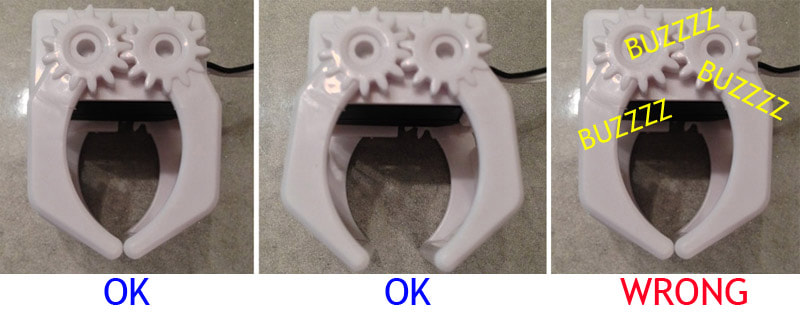|
TABLE OF CONTENTS
JD Introduction and Setup
1. Getting Started with JD 2. Using The Robot Program 3. Introduction to Robotics 4. JD Box Contents 5. Battery Care & Charging 6. Building JD Humanoid 7. Connecting to JD over WiFi 8. Using a USB Wi-Fi Dongle 9. Fine Tune JDs Servos 10. Care for JD 3D Printing for JD 1. 3D Print Files for JD Mobile App for JD 1. Using JD with Mobile App General CoursesSoftware 1. ARC for Windows PC 2. Example Projects 3. Controls 4. Getting Help with Controls 5. ControlCommand() 6. Virtual Desktops 7. RoboScratch 8. Blockly 9. EZ-Script Mobile Software 1. Create a Mobile App Linear Programming 1. Create a Scene Using RoboScratch (Big Hero Six) 2. Create a Scene using Blockly (Avengers) Logical Programming 1. Programming Concepts (Variables, If/Else, Logic) 2. Counting Up 3. Counting Down Camera Input 1. Introduction to the EZ-B Camera 2. Face Detection with RoboScratch 3. Face Detection with Blockly 4. Face Detection with EZ-Script 5. Color Tracking with Servos 6. Color Tracking with Movement 7. Detecting Multiple Colors 8. Line Following with Roli, AdventureBot and Shell-E 9. Vision - Object Training & Recognition 10. Glyphs to Control Robot Movement 11. Detecting Glyphs & Augmented Reality 12. QR Code Detect 13. Microsoft Cognitive Emotion 14. Microsoft Cognitive Vision Audio Input 1. Speech Recognition RGB Output 1. RGB Animations Positioning 1. Servo Control 2. Introduction to Servo Motors 3. Create a Robot Dance 4. Program Robot to Dab 5. Program Robot to Play Piano 6. MYO Gesture Armband Navigation and Movement 1. Movement Panels 2. Navigating using RoboScratch 3. Navigating using Blockly Creative Applications 1. Customize Your EZ-Robot 2. Control Robot From Twitter 3. Nest Thermostat EZ-B v4 Robot Brain 1. EZ-B v4 Robot Brain Overview 2. DIY Autonomous Robot Vehicle 3. EZ-B v4 and IoTiny Wi-Fi Modes 4. Change WiFi Name 5. Resetting Your EZ-B v4 or IoTiny 6. USB WiFi or Ethernet Adapter Robot Troubleshooting 1. Which Robot are You Using? |
Care for JDIntroduction
With proper care of JD, he will last a very long time. In this lesson, we will cover a few tips and pointers on caring for your JD. Do Not Exceed Servo Limits When moving servos, ensure you don't move them past their physical limits or program two servos to collide. Moving a servo past it's physical limits causes unnecessary strain and may cause the motor to burn out.
The Auto Position control is easy to use and powerful. It allows you to create movements, dances and animations. When creating Actions or poses within the Auto Position Control, you'll be setting Frames and then the robot's servos will travel between frames during the action. When modifying Auto Position Frames, observe the physical limits of the servos, and be mindful of the path that the servos will travel between frames, as the robot performs it's movements. Care of Servo Programming The servos to pay the most attention to are the smaller micro servos. Micro servos are found in the gripper and JD's head. The horizontal (left and right) servo in JD's head has a full range of movement. However, the vertical (up and down) servo in JD's head has a limited range of movement. When JD looks up, the vertical servo can cause the head to physically collide with the horizontal servo. The Gripper servos can also reach their physical limit when closing or gripping an object too tight. *Note: We only recommend holding spongy/soft objects with the grippers, such as foam balls. If you close the gripper too tight around a hard object, the servo motor may make a loud buzzing noise, and may burn out. If you burn out a servo, they can be easily replaced with the appropriate Servo Motor from our store. We recommend only using EZ-Robot Servo Motors with your EZ-Robots. Our servos have been engineered to integrate seamlessly with the software and have metal gear internals and "anti-stall" technology, to help you get years of enjoyment out of your robots. *Note: The JD Example Project that comes with the ARC software has an Init Script that places limitations on the vertical head servo and grippers. This Init Script automatically runs when the JD project is connected to an EZ-Robot. If your robot's servos are properly calibrated and the Init Script hasn't been deleted or modified, the head and gripper movement should stop before reaching it's physical limits. |