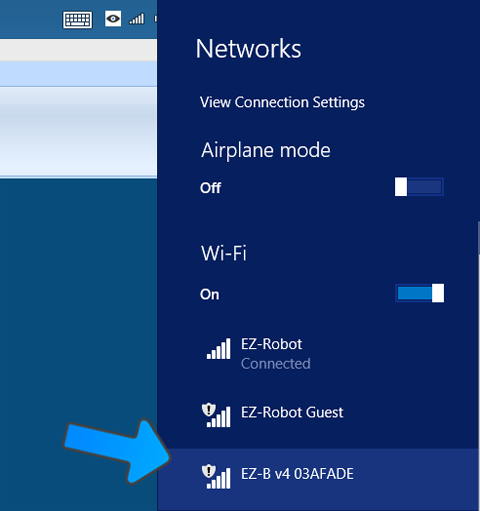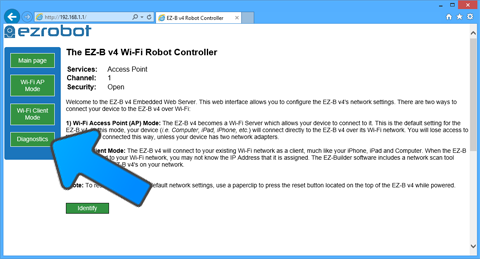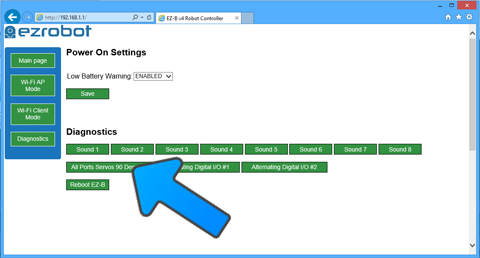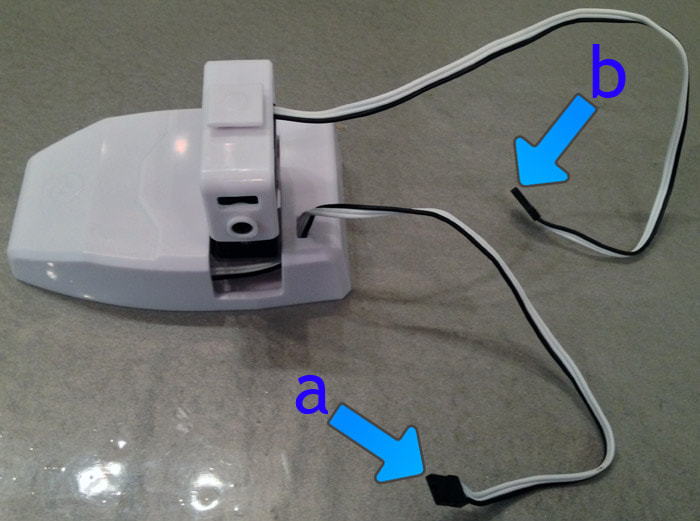Humanoid Feet CalibrationIntroduction
If you have servos that are significantly out of alignment when your humanoid robot is in the Calibration Position, the servos may need to be physically calibrated. This process should only need to be done once per servo. This process will require a screw driver to remove the EZ-Clip and realign it at 90 degrees. What You Will Need
Step 1 Insert the EZ-B v4 into the robot body or powerbase
Step 2 Turn the power switch to the ON or 1 position. Early EZ-Robots have a power switch labelled ON/OFF, while the newer robots are labelled with a 0/1.
Step 3 When the power switch is turned to the ON position, the EZ-B will be flashing Blue. This means it is ready for a Wi-Fi connection.
Step 4 Locate the EZ-B Wi-Fi Access Point in your Wi-Fi Networks List. This is accessed by pressing the Wi-Fi button on your system tray.
Step 5 Open your web browser, and type 192.168.1.1 into the search bar and press Enter.
Your web browser will open to the EZ-B v4 Wi-Fi Web Server home page. Press the Diagnostic button from the left side menu. Step 6 The Diagnostic page will now be displayed. Press the button labelled "All Ports Servos 90 Degrees". This will set all 24 of the digital ports on the EZ-B v4 to 90 degrees. Any servos that are connected to any digital port will now move to what it has been calibrated as 90 degrees. In the next steps, you will see how to calibrate the servo to be aligned at 90 degrees. You will repeat the next steps one at a time per servo.
Cable Descriptions The Humanoid Foot has two servos with one wire per servo.
Step 7 Connect the Humanoid Foot to the EZ-B v4 to view it's calibration position.
Step 8 Once the Humanoid Foot's Knee Servo is connected to the EZ-B v4, it will move to what it thinks is 90 degrees. Consult the image above to see what 90 degrees should look like.
Step 9 After viewing the alignment in the previous step, the servo may need calibrating, If the servo needs calibrating, use a Phillips screw driver to remove the screw that holds the lever onto the servo gear.
Step 10 Now that the screw is removed, you can separate the edges of the lever from the servo to remove it from the servo.
*Note: Do not disconnect the servo from the EZ-B v4 until instructed to do so. Step 11 Slide the lever back onto the servo to reconnect. The lever should now be parallel with the edge of the servo. There are teeth that hold the lever on the servo gear, do not force the lever to be perfectly flat if the teeth do not line up. It is okay if the lever is a little angled by one gear tooth.
Step 12 Insert the screw back into the servo gear which holds the lever and tighten it snug. Do not overly tighten, you do not want the screw to dig into the plastic. The strength of the lever from slipping is dependent on the teeth of the gears and not the tightness of the screw.
Ankle Calibration Calibrating the ankle is a tad more difficult and therefore is demonstrated in a video. Repeat and Complete
You have now calibrated your humanoid foot. Disconnect the servo from the EZ-B v4 and place it with other calibrated servos. You may now repeat this process and calibrate another servo by returning to Step 8. |